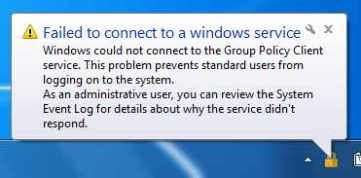Fading Away
- October 2016
- January 2016
- July 2015
- March 2015
- June 2014
- May 2014
- February 2014
- January 2014
- December 2013
- November 2013
- October 2013
- September 2013
- August 2013
- June 2013
- May 2013
- March 2013
- February 2013
- November 2012
- May 2012
- April 2012
- March 2012
- February 2012
- January 2012
- November 2011
- October 2011
- September 2011
- August 2011
- May 2011
- April 2011
- March 2011
Apple BIOS Certificates Connectivity Deep Freeze Error messages Filter Hardware HDD infinite campus Internet Explorer 8 Internet usage MAC Address Operating System OS X Power issues Printers Server Shockwave Slow running SMART SMART Boards and Projectors SMART Projector SMART Response Software Uncategorized Updates Wifi Windows 7 Win XP